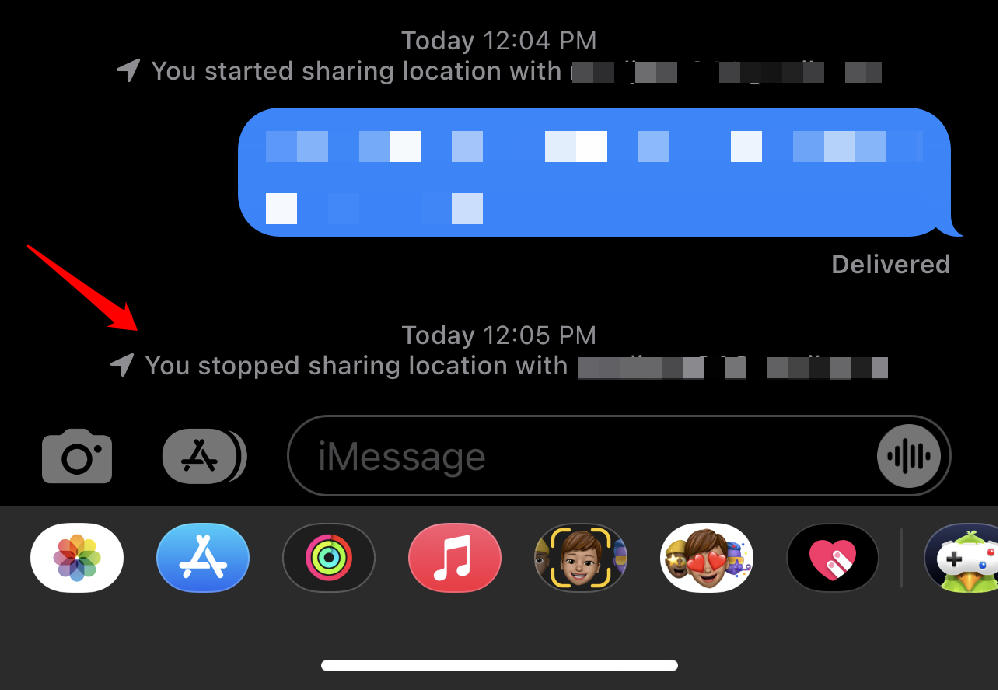I’ve always wondered if it is possible to know when someone saves a picture I sent them on iMessage.
So I researched and actually tested to confirm what happens when someone saves your picture on iMessage.
iMessage does not tell you when someone saves a picture. As of the latest iOS 17 iPhone update, there’s no way to tell when someone saves a picture.
Whether you saved someone’s picture and wondered if they were notified or you want to know if someone else saved a picture, don’t worry, they won’t know.
In this article, I tell you how you can guesstimate if someone saved a picture on iMessage based on my tests.
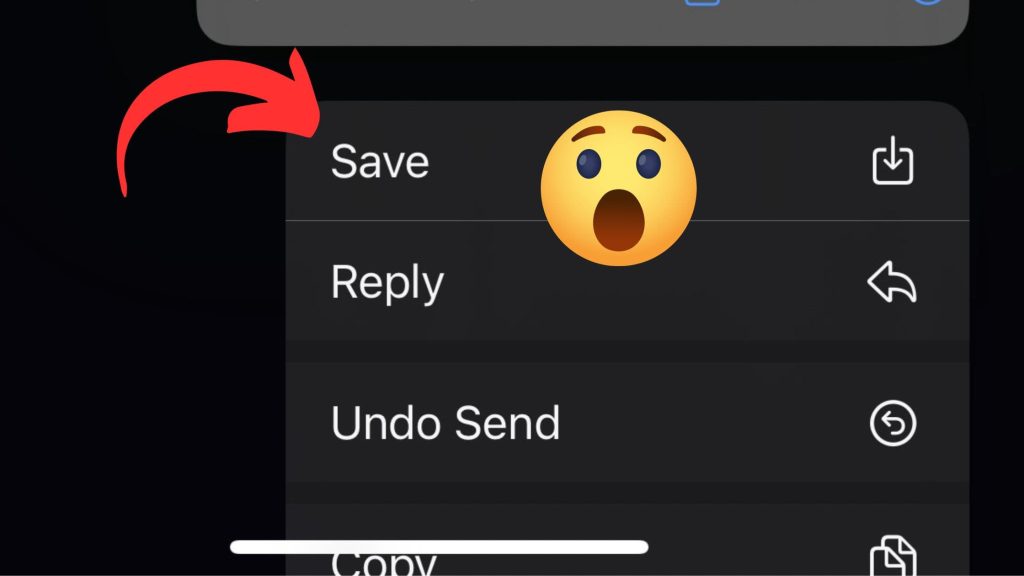
Does iMessage notify when someone saves a photo?
It’s actually very relieving to know this.
There’s absolutely no way anyone can tell when you save a photo on iMessage. iMessage doesn’t give any notification when someone saves a picture on iMessage.
In case you have privacy issues with someone, you can feel free to save their picture on iMessage.
However, there’s also no way you can tell when they save your iMessage photo.
How to tell if saved your photo on iMessage
Even though iMessage doesn’t tell you when a picture is saved, I have come out with some smart ways to tell if someone saved your photo.
Let me just be honest and tell you these methods are only “guesstimates” and may not be 100% accurate.
Here are some non-invasive ways you can gauge if someone may have saved a photo in iMessage:
1. Ask them directly
This actually worked for me, as obvious as it may be.
Reach out to the person and ask them if they’ve saved the photo.
You can say something like, “Hey, I was wondering if you saved that photo I sent you?”
This approach is direct and honest.
2. Check Read Receipts
If the recipient has read receipts enabled, you can see when they read your message containing the photo.
If it shows as “Delivered” and they haven’t read it, they may not have saved the image.
If you and the recipient both have read receipts turned on, you’ll be able to tell if they have read your iMessage.
Here is how the read receipt looks:
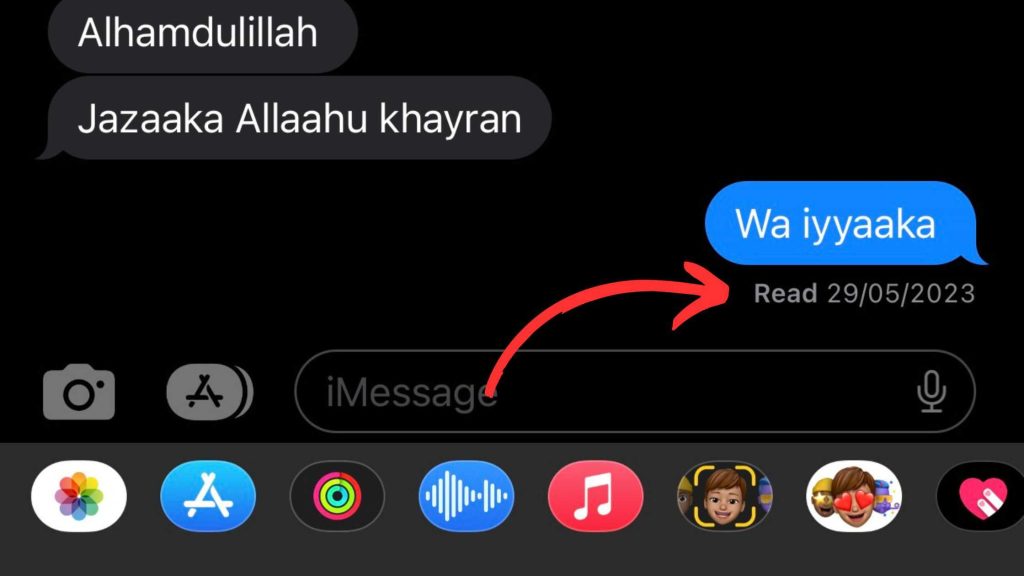
Here is how to turn on or off read receipts on iMessage:
1. Go to settings on your iPhone.
2. Scroll down and tap on messages.
3. Tap “Send Read Receipts” to toggle it on or off.
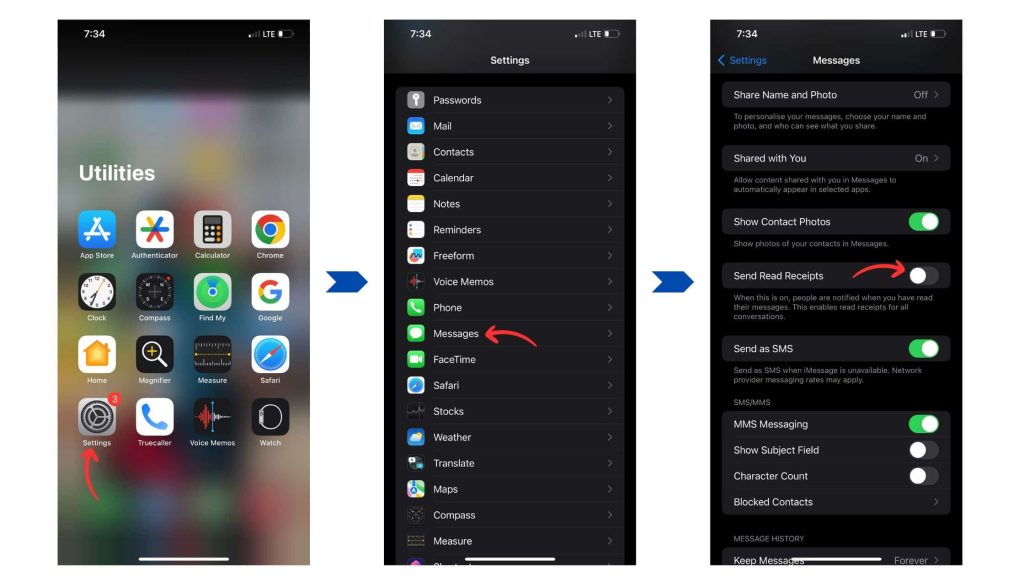
This method turns on Read Receipts for all messages.
Here’s how to turn on or off Read Receipts for a particular contact:
1. Go to messages and tap on the contact you want to turn off Read receipts for.
2. Tap on the profile located at the top center of the chat.
3. Toggle “Send Read Receipts” on or off as preferred.
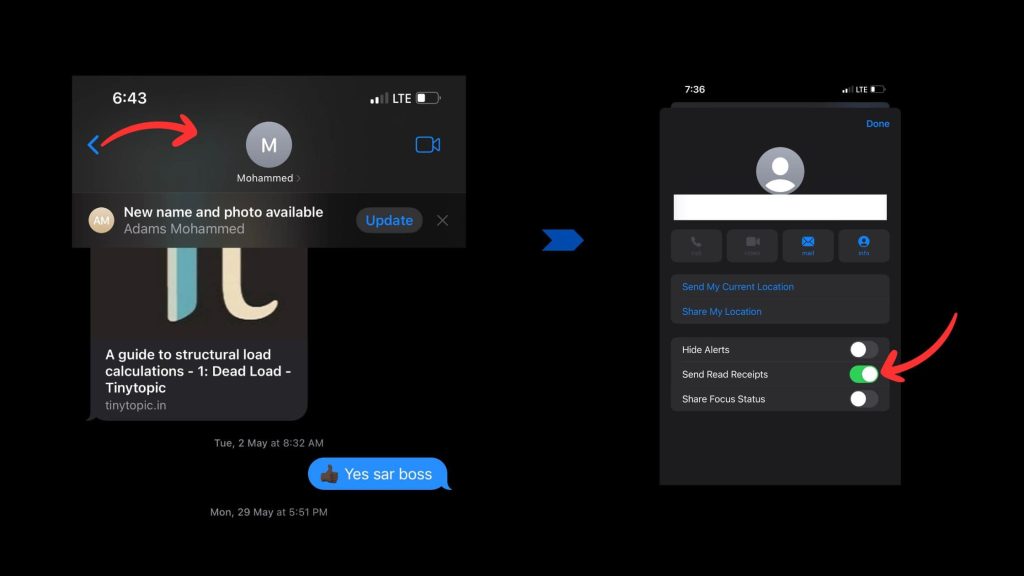
3. iCloud Shared Albums
If you’ve shared the photo through an iCloud Shared Album, you can check the album’s activity.
Look for indicators like when the photo was viewed or if any comments were made.
This can provide you with insights into their interaction with the image.
4. Ask for feedback
Initiate a conversation about the photo itself.
You can say something like, “I was curious to know what you think of that picture I sent earlier.”
Their response might include information about whether they’ve saved it or not.
5. Check for forwarding
If you suspect someone might have saved a photo and want to confirm without asking directly, you can send another picture in a similar conversation and see if they mention that they already have it.
This method actually works well for me in several instances I have tried it.
6. Ask about photo-related Actions
In a casual conversation, you can bring up the topic of saving photos from iMessage and ask if they’ve ever done it or how they usually handle images they receive.
This indirect approach might give you some insights into their behavior without being too intrusive.
Final thoughts
iMessage does not tell you when someone saves a picture in a conversation.
A smart way to get an idea if someone actually saves a photo on iMessage is to ask them directly, check read receipts, and ask for feedback, among others.
Checkout related articles: