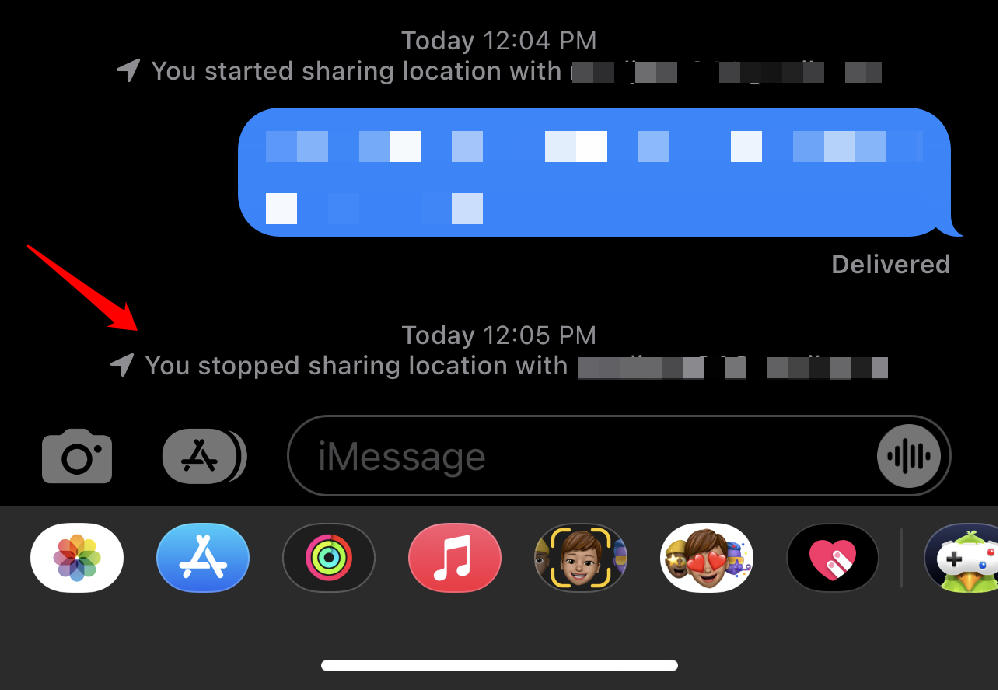iMessage has become a top favorite when it comes to chat and messaging amongst iPhone users.
The thing is, there are times you may want to turn off iMessage from one or two particular people for one reason or another.
Here’s the fact;
You cannot turn off iMessage for one person. You can either turn off iMessage for all contacts or leave it on. To avoid iMessage from one person, you can disable iMessage when texting the person or use “Send as SMS” when texting them.
Although it’s not currently possible to turn off iMessage for one person, I’ll show you in this article how to achieve a similar result.
Let’s dive in!
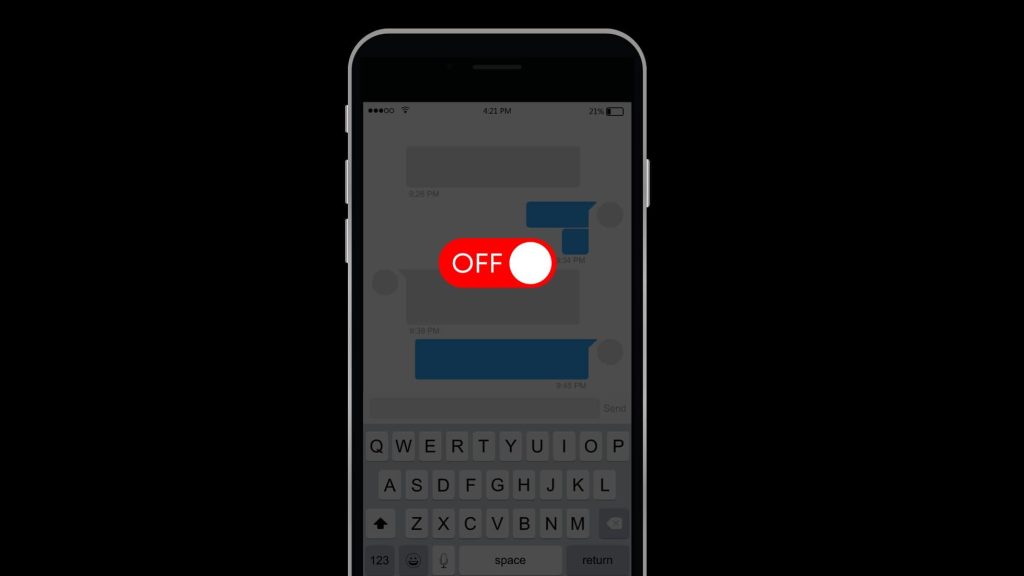
How to turn off iMessage for one person
To emphasize, you cannot turn off iMessage for a single contact on iMessage.
Even on the latest iOS 17, it’s not possible to turn off iMessage from one person.
But if you’re thinking about turning off iMessage for one person, you probably don’t want to receive their messages on iMessage.
So let me share with you some smart ways to avoid getting iMessage from someone you don’t want.
1. Block the Contact
This method will definitely block iMessage from the person but that means the person can’t contact you on call as well nor can you contact them till you have unblocked them.
Here’s how to block someone on all iPhone models:
- Open the Contacts app or go to the Phone app.
- Find the contact you want to block.
- Scroll down and tap “Block this Caller.” This will block both calls and messages from that contact.
- Follow the same steps to unblock the person.
2. Delete the person’s contact
iPhone allows you to filter your messages and keep messages from unknown contacts in a separate folder.
If you delete a contact from your phone, their iMessage will be kept in a separate list and you will only see it when you check that folder.
Here’s how to filter messages from unknown contacts on iPhone:
- Go to settings on your iPhone.
- Scroll down and tap the messages app.
- Scroll down to message filtering and tap “Unknown & Spam”
- Toggle green “Filter Unknown Senders”
3. Use an App
One of the most effective ways of turning off iMessage is to use trusted third-party apps such as Opal.
Follow these steps to effectively block iMessage using Opal, a user-friendly app designed for managing your digital life:
- Download and Install Opal:
- Head to the App Store on your device and search for “Opal.”
- Once you’ve located the Opal app, download and install it.
- You can also add the Opal Chrome extension to your web browser.
- Create an App Group:
- Open the Opal app on your device.
- Within the Opal interface, you’ll find the option to create App Groups.
- Create an App Group intended for blocking social apps, and be sure to include Messages (iMessage) in this group.
- Initiate a Session in Opal:
- Once you’ve configured your App Group settings, it’s time to start a session in Opal.
- Opal will seamlessly block iMessage and other social apps included in the designated App Group during this session.
4. Mute the Conversation:
If you don’t want to receive iMessage from someone, you can simply mute them.
Although their messages will still come through, you will only see their message when you open the messages app.
Here’s how to mute someone on iMessage:
- Open the Messages app.
- Find the conversation with the person you want to avoid messages from.
- Swipe left on the conversation and tap “Hide Alerts.” This will mute notifications for that specific conversation.
5. Tell them to not message you
Sometimes, the best approach is to communicate with the person directly. Depending on your circumstance, you can explain your reasons for needing space or a break from messages, if appropriate.
Read also: If I turn Off Imessage will I Still Receive Messages? (Latest iOS Update)
Can I block iMessages from one person?
You can surely block iMessage from one person. However, blocking iMessage from that one person will also block calls from them.
Here is how to block someone on iMessage:
- Go to the messages app.
- Tap on the message of the contact you want to block.
- Tap their profile on the top middle of the chat.
- Tap on info, the fourth option.
- Scroll down and tap “Block this caller”.
NB: This option blocks both calls and messages from the contact.
Related Articles: